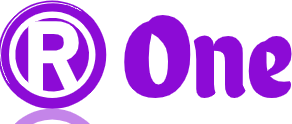Android 15 Security Tips – Android devices have become an integral part of our daily lives, holding a vast amount of personal and sensitive information. However, with this convenience comes the responsibility to ensure the security of our devices and data. In this article, we’ll explore fifteen essential security tips to help you safeguard your Android device effectively.

Introduction to Android Security
In today’s digital age, Android security is paramount due to the increasing threats posed by cybercriminals. Common security threats include malware, phishing attacks, data breaches, and more.
Setting Up Secure Lock Screen
One of the fundamental steps in securing your Android device is setting up a robust lock screen. This prevents unauthorized access to your device and protects your personal information. You can set up a secure lock screen by navigating to your device’s settings and choosing a secure lock method such as PIN, pattern, or password.
Enabling Find My Device Feature
Find My Device is a valuable feature provided by Google that allows you to locate, lock, or erase your Android device remotely in case it’s lost or stolen. To enable this feature, go to your device settings, select “Security,” and turn on Find My Device.
Keeping Software Updated
Regularly updating your device’s software is crucial for maintaining security. Software updates often include patches for known vulnerabilities, thus reducing the risk of exploitation by cyber attackers.
Using Strong Passwords and Biometrics
Utilizing strong passwords and biometric authentication adds an extra layer of security to your device. Create complex passwords containing a mix of letters, numbers, and special characters. Additionally, take advantage of biometric authentication methods like fingerprint or facial recognition if available on your device.
App Permissions Management
Managing app permissions ensures that apps only have access to the information they need to function correctly. Review and adjust app permissions in your device settings to enhance privacy and security.
Secure Wi-Fi Connections
Avoid connecting to unsecured Wi-Fi networks, as they pose significant security risks. Opt for secure networks with encryption protocols such as WPA2 whenever possible, especially when handling sensitive data.
Utilizing Android Security Features
Android offers a range of built-in security features such as Google Play Protect, which scans apps for malware, and SafetyNet, which verifies the integrity of your device’s software. Ensure these features are enabled to enhance overall security.
Avoiding Unknown Sources for Apps
Installing apps from unknown sources can expose your device to malware and other security threats. Disable the installation of apps from unknown sources in your device settings to mitigate these risks.
Using Secure Messaging Apps
When communicating sensitive information, opt for secure messaging apps that offer end-to-end encryption. Popular options include Signal, WhatsApp, and Telegram, which prioritize user privacy and security.
Regular Data Backups
Regularly backing up your data ensures that you can recover essential information in case of data loss or device theft. Use built-in backup features or third-party cloud services to safeguard your data effectively.
Implementing Encryption
Encrypting your device’s storage adds an extra layer of protection to your data, making it unreadable to unauthorized parties. Enable encryption in your device settings to secure sensitive information effectively.
Being Cautious with Public Charging Stations
Public charging stations can pose security risks, as they may contain malicious hardware or software designed to compromise your device. Avoid using unknown charging stations and opt for trusted sources or use a portable power bank instead.
Educating Yourself about Phishing Scams
Phishing scams are prevalent methods used by cybercriminals to steal sensitive information. Learn how to recognize and avoid phishing attempts by being cautious of suspicious emails, links, or messages.
Conclusion
Securing your Android device is essential in today’s interconnected world where cyber threats abound. By implementing these fifteen security tips, you can significantly reduce the risk of unauthorized access, data breaches, and other security incidents.
FAQs:
1. How often should I update my Android device’s software?
Regularly check for software updates and install them as soon as they become available to ensure your device remains secure.
2. Are biometric authentication methods secure?
Biometric authentication methods like fingerprint and facial recognition are generally secure; however, they may not be foolproof and can be bypassed in certain scenarios.
3. Can I disable app permissions for specific apps?
Yes, Android allows you to manage app permissions on a per-app basis, allowing you to disable permissions that you deem unnecessary or intrusive.
4. What should I do if my Android device is lost or stolen?
If your Android device is lost or stolen, use the Find My Device feature to locate, lock, or erase it remotely. Additionally, contact your service provider to report the loss and suspend service if necessary.
5. How can I verify if an app is safe to download?
Before downloading an app, check user reviews, developer credibility, and app permissions to assess its safety. Additionally, stick to reputable app stores like Google Play to minimize the risk of downloading malicious apps.