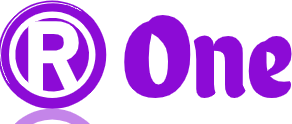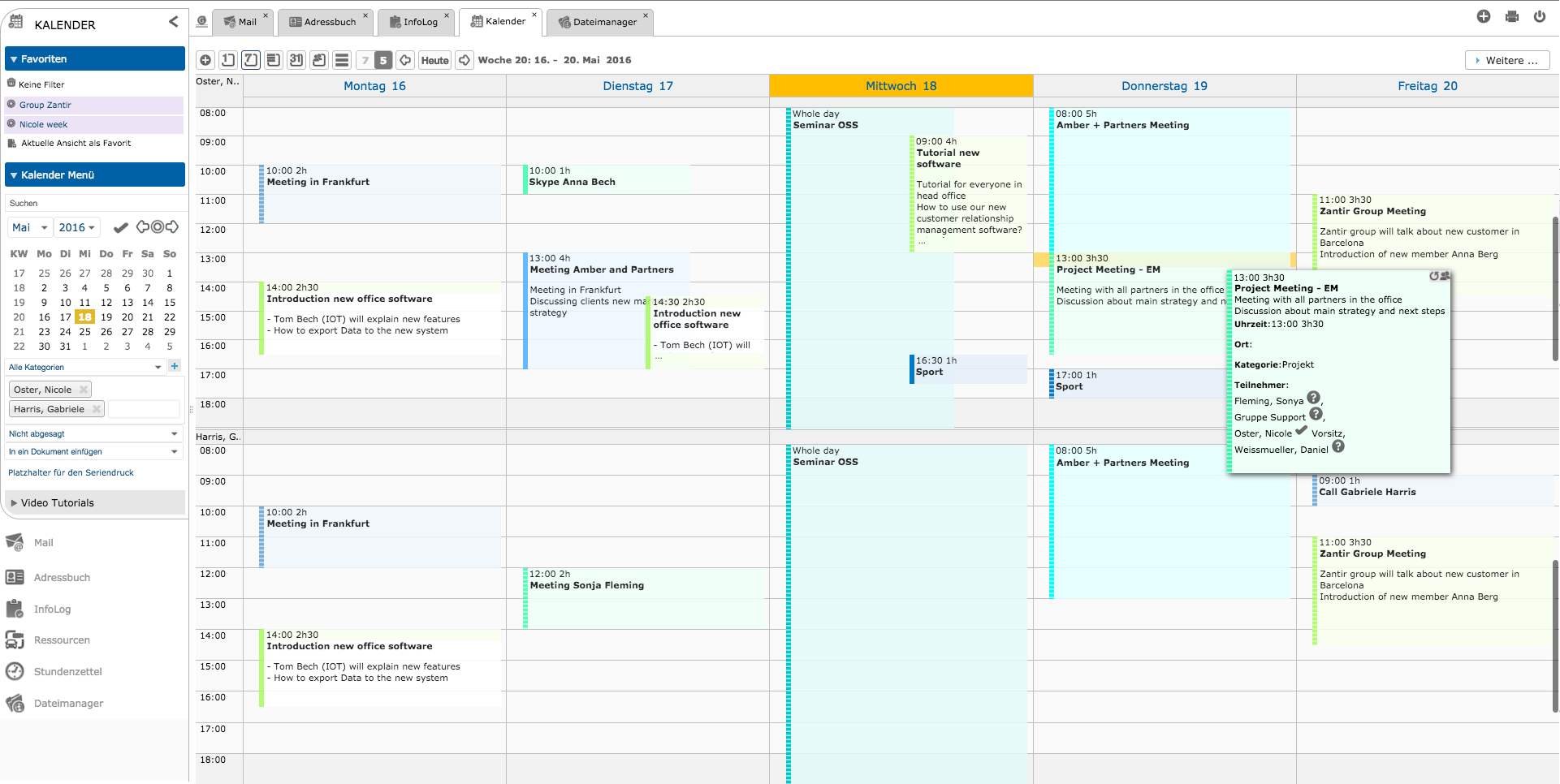Google Calendar: Streamlining Your Schedule – In today’s fast-paced world, staying organized is essential for productivity and success. With Google Calendar, managing your schedule has never been easier. Whether you’re juggling work meetings, social events, or personal appointments, Google Calendar provides a user-friendly platform to keep track of your commitments and streamline your day-to-day activities.
Google Calendar: Streamlining Your Schedule
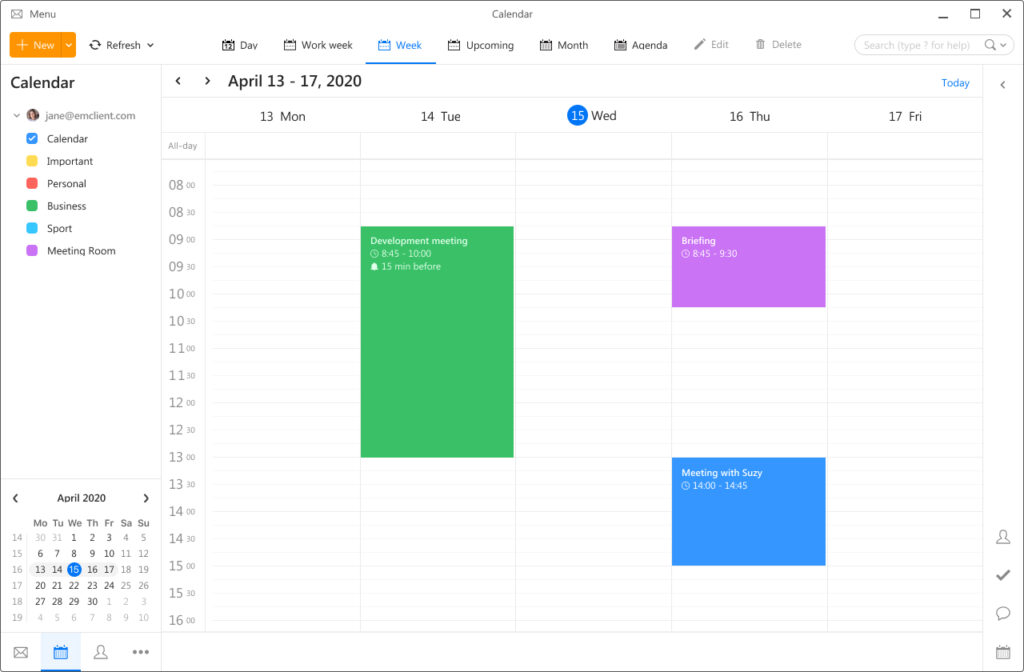
Introduction to Google Calendar
Google Calendar is a web-based application developed by Google that allows users to create, manage, and share schedules effortlessly. It offers a range of features designed to simplify the process of organizing events and coordinating with others.
Setting up Google Calendar
Getting started with Google Calendar is simple. First, you’ll need to create a Google account if you don’t already have one. Once logged in, navigate to the Calendar tab to access the interface.
Key features of Google Calendar
Event creation
Creating events in Google Calendar is intuitive. Simply click on the desired date and time, enter the event details, and save. You can customize event colors, add descriptions, and set reminders to ensure you never miss an important appointment.
Sharing and collaboration
Google Calendar allows users to share their schedules with friends, family, or colleagues. You can grant individuals permission to view or edit your calendar, making it easy to coordinate plans and schedule meetings.
Reminders and notifications
Never forget a task again with Google Calendar’s reminder feature. Set up notifications via email, pop-up alerts, or SMS to receive timely reminders for upcoming events.
Integrations with other Google services
Google Calendar seamlessly integrates with other Google services such as Gmail, Google Meet, and Google Drive. This integration allows for efficient communication and collaboration, making it easier to coordinate meetings and share documents.
Tips for efficient use of Google Calendar
Organizing events and tasks
Take advantage of Google Calendar’s organizational features, such as creating multiple calendars for different aspects of your life. By categorizing events, you can maintain clarity and prioritize tasks effectively.
Utilizing color coding
Color coding events and appointments helps visually differentiate between different types of activities. Assigning specific colors to work-related events, social gatherings, and personal commitments makes it easier to identify your schedule at a glance.
Using keyboard shortcuts
Mastering keyboard shortcuts can significantly improve your efficiency when using Google Calendar. Shortcut commands allow you to navigate the interface, create events, and manage your schedule without having to rely on the mouse.
Syncing with other calendars
Google Calendar offers seamless synchronization with other popular calendar platforms such as Outlook and Apple Calendar. This ensures that your schedule remains up-to-date across all devices and applications.
Accessing Google Calendar on different devices
Whether you’re on your computer, smartphone, or tablet, Google Calendar is accessible from anywhere with an internet connection. Download the mobile app for on-the-go access to your schedule and receive real-time updates.
Security and privacy considerations
Google prioritizes the security and privacy of its users’ data. With advanced encryption protocols and robust privacy settings, you can trust that your personal information is safe and secure within Google Calendar.
Google Calendar for personal and professional use
Google Calendar is versatile and can be used for both personal and professional purposes. From scheduling family activities to coordinating business meetings, its customizable features cater to a wide range of users.
Advanced features and customization options
Explore advanced features such as recurring events, event attachments, and appointment slots to further streamline your scheduling process. Customize your calendar settings to suit your preferences and optimize your workflow.
Troubleshooting common issues
Encounter a problem with Google Calendar? Don’t panic! Check out Google’s comprehensive support resources and community forums for troubleshooting tips and solutions to common issues.
Future developments and updates
Google is constantly innovating and improving its products, including Google Calendar. Stay tuned for future updates and enhancements that will further enhance your scheduling experience.
Conclusion
In conclusion, Google Calendar is a powerful tool for managing your time efficiently and staying organized. With its user-friendly interface, robust features, and seamless integration with other Google services, it’s the perfect solution for individuals and businesses alike.
FAQs (Frequently Asked Questions)
- Is Google Calendar free to use?
- Yes, Google Calendar is completely free for individual users.
- Can I access Google Calendar offline?
- While Google Calendar primarily operates online, you can enable offline access through the Google Calendar app for certain devices.
- Is my data safe on Google Calendar?
- Google prioritizes the security and privacy of user data, employing advanced encryption methods to safeguard information stored on Google Calendar.
- Can I sync Google Calendar with other calendar platforms?
- Yes, Google Calendar offers seamless synchronization with other popular calendar platforms such as Outlook and Apple Calendar.
- How can I share my Google Calendar with others?
- You can easily share your Google Calendar with friends, family, or colleagues by granting them permission to view or edit your calendar.