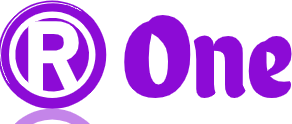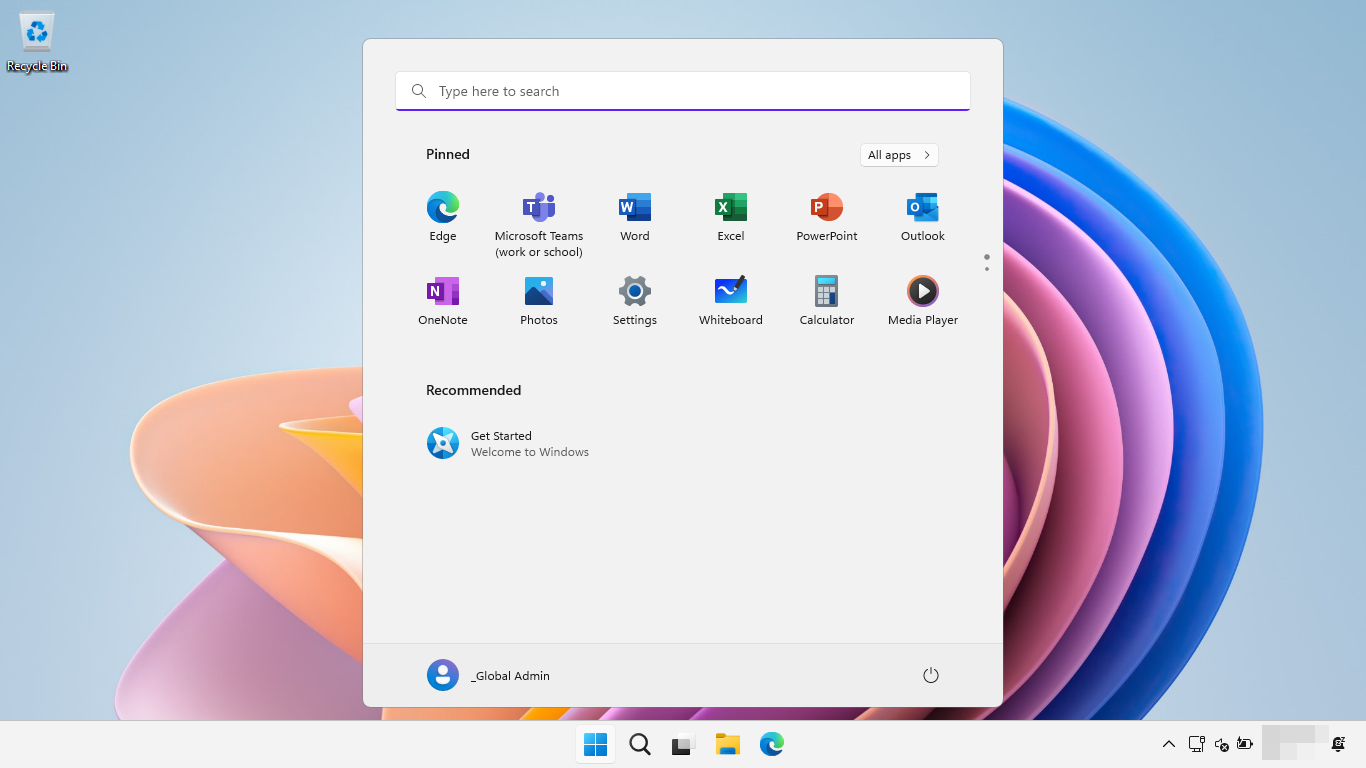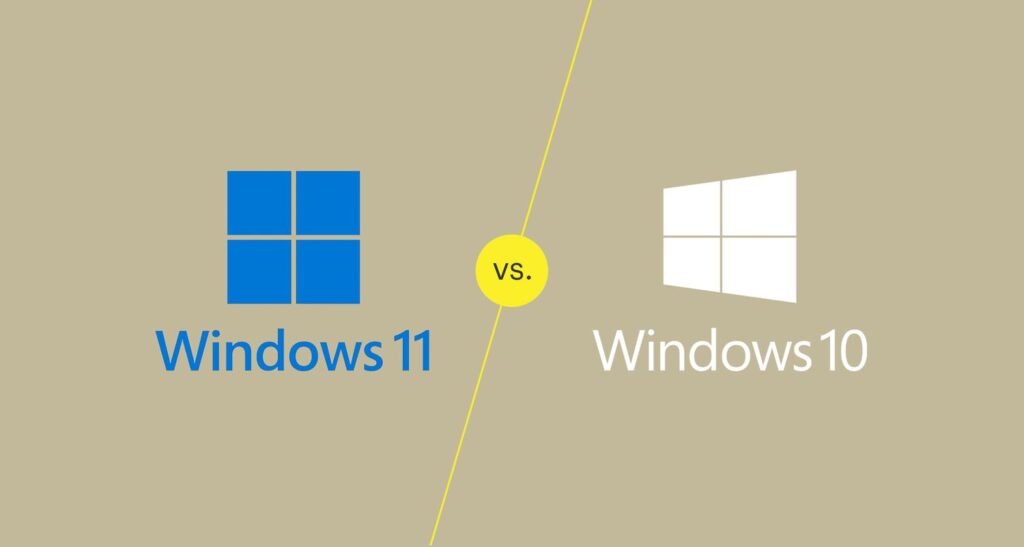Windows 11 System Requirements – Windows 11, the latest operating system from Microsoft, brings a host of new features and improvements designed to enhance user experience and productivity. As with any new release, understanding the system requirements is crucial for a smooth transition. Let’s delve into the details of what it takes to run Windows 11 on your device.
Changes in System Requirements from Windows 10 to Windows 11
With the introduction of Windows 11, Microsoft has raised the bar in terms of system requirements compared to its predecessor, Windows 10. While Windows 10 could run on a wide range of devices, Windows 11 requires more modern hardware to ensure optimal performance and security.
Minimum Hardware Requirements
Processor
Windows 11 requires a compatible 64-bit processor with at least 1 gigahertz (GHz) clock speed and 2 or more cores. Intel 8th generation or AMD Ryzen 2000 processors and newer are recommended.
RAM
A minimum of 4 gigabytes (GB) of RAM is required to run Windows 11 smoothly. However, Microsoft recommends 8 GB or more for better performance.
Storage Space
Windows 11 requires a minimum of 64 GB of storage space to install the operating system. Additionally, solid-state drive (SSD) storage is recommended for faster boot times and overall system responsiveness.
Graphics Card
For Windows 11 to function properly, a DirectX 12 compatible graphics card is necessary. Integrated graphics should support DirectX 12 with WDDM 2.0 driver.
Recommended System Requirements
Processor
To fully leverage the capabilities of Windows 11, Microsoft recommends a compatible 64-bit multi-core processor clocked at 1.0 GHz or faster. Intel 11th generation or AMD Ryzen 3000 processors and newer are ideal.
RAM
For optimal performance, Microsoft suggests a minimum of 8 GB of RAM for Windows 11. More RAM may be required depending on specific usage scenarios such as gaming or multimedia editing.
Storage Space
While the minimum requirement is 64 GB, it’s advisable to have at least 128 GB of storage space for Windows 11 and additional applications and files.
Graphics Card
A DirectX 12 compatible graphics card with at least 1 GB of video memory (VRAM) is recommended for Windows 11. This ensures compatibility with modern graphical features and enhancements.
Secure Boot and TPM Requirements
Windows 11 mandates Secure Boot and TPM (Trusted Platform Module) version 2.0 for enhanced security features. These technologies help protect against malware and unauthorized access to sensitive data.
Compatibility Check Tool
To assist users in determining whether their device meets the requirements for Windows 11, Microsoft provides a compatibility check tool. This tool analyzes hardware components and software compatibility to identify any potential issues before upgrading.
Impact on Older Devices
While Windows 11 offers exciting new features, older devices may not meet the stringent hardware requirements. In such cases, users may need to stick with Windows 10 or consider upgrading their hardware to enjoy the benefits of Windows 11.
Ways to Upgrade to Windows 11
Users eligible for the upgrade can download and install Windows 11 through Windows Update or use the Media Creation Tool to create installation media. It’s essential to back up important data before proceeding with the upgrade process.
Conclusion
Understanding the system requirements for Windows 11 is essential for a seamless transition to the new operating system. By ensuring compatibility with your device’s hardware, you can experience the full potential of Windows 11 and enjoy its features and improvements.
FAQs
- Can I upgrade to Windows 11 for free?
- Yes, eligible Windows 10 users can upgrade to Windows 11 for free.
- What if my device doesn’t meet the minimum requirements?
- If your device doesn’t meet the minimum requirements, you may not be able to install Windows 11. Consider upgrading your hardware or sticking with Windows 10.
- Do all Windows 11 editions have the same system requirements?
- Yes, the system requirements are the same across all editions of Windows 11.
- Can I bypass the TPM and Secure Boot requirements?
- Bypassing these requirements may compromise the security of your system. It’s recommended to enable TPM and Secure Boot for enhanced protection.
- Will Windows 11 run on older laptops and desktops?
- While some older devices may meet the requirements, others may not. It’s best to check compatibility using Microsoft’s compatibility check tool before upgrading.